How to start:
-
Online reading or downloading Instructions
For any questions, errors, or issues related to the tutorial, please go to the GitHub issue of this project.
Software Instructions:
-
The working principle of Inject Mode is that it can capture TCP and UDP data marked in red in the screenshot

-
Injection mode usage method 1, suitable for desktop applications that can be directly injected into processes for interception. This method is the simplest and most convenient.
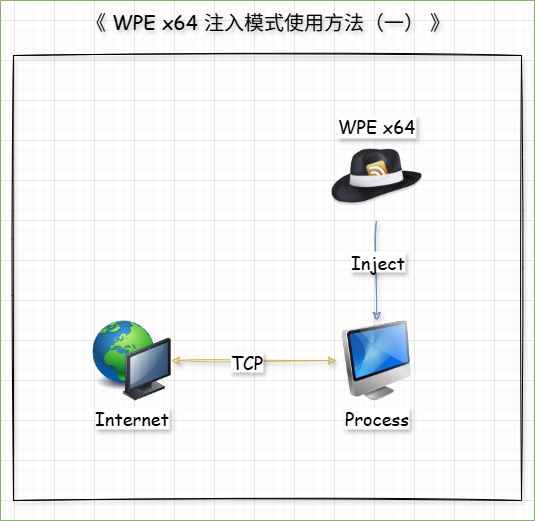
-
Injection mode usage method 2, suitable for desktop applications that cannot be successfully injected by method 1, as well as packet interception for mobile applications.
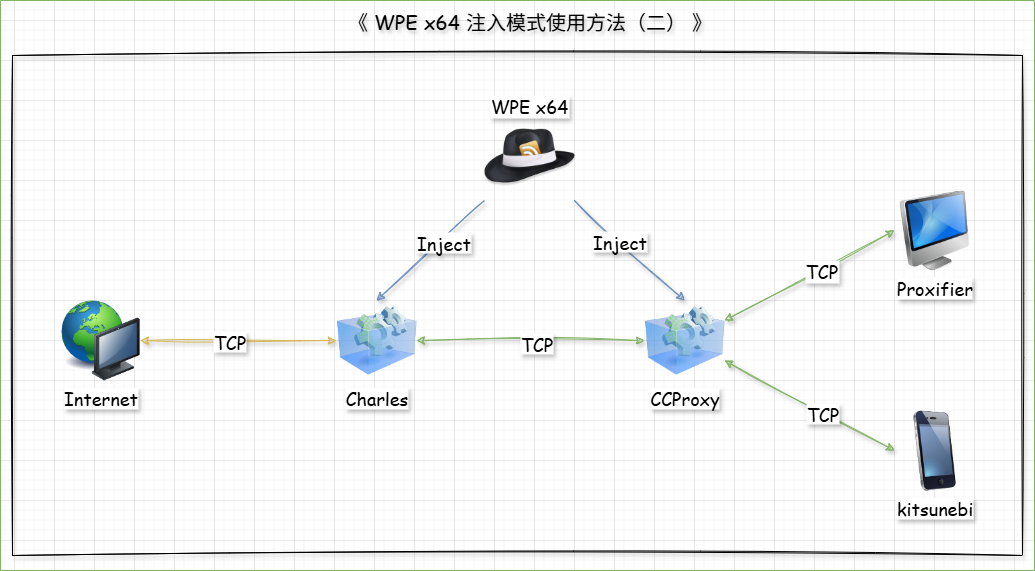
-
The working principle of Proxy Mode is that it can capture TCP and UDP data marked in red in the screenshot
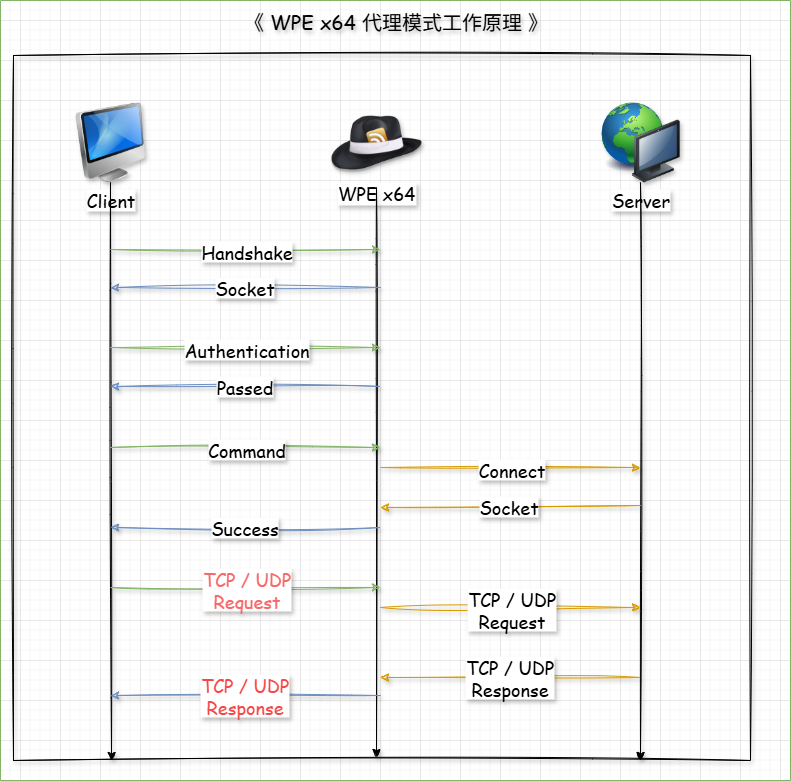
-
Proxy mode usage method 1 is suitable for desktop applications that cannot intercept packets in injection mode, as well as desktop and mobile applications that need to intercept UDP packets, Opening the WebAPI interface in this mode allows for integration with third-party encryption systems.

-
Proxy Mode Usage Method 2, Based on Proxy Mode 1, some or all port data can be transferred to Charles for processing, which is suitable for desktop and mobile applications that require further processing of port data in Charles.
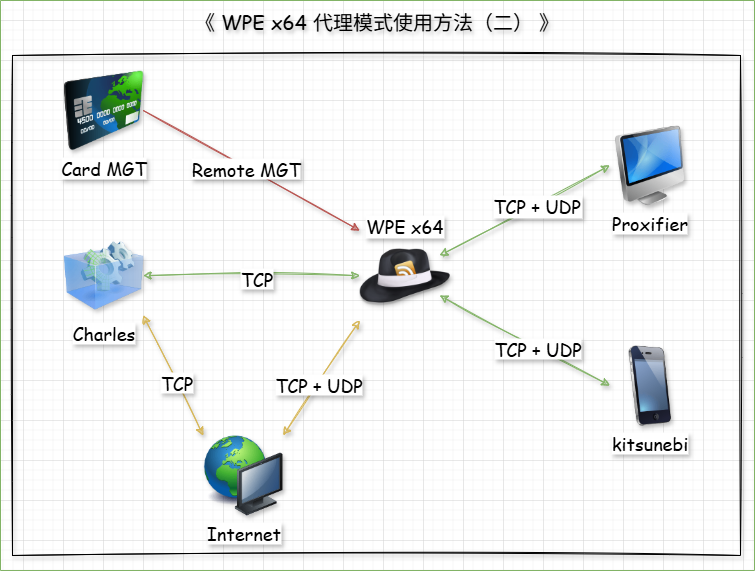
-
Proxy Mode Usage Method 3, Based on Proxy Mode 2, use WPE x64 as a secondary proxy for CCProxy, suitable for desktop and mobile applications that require CCProxy for user management.
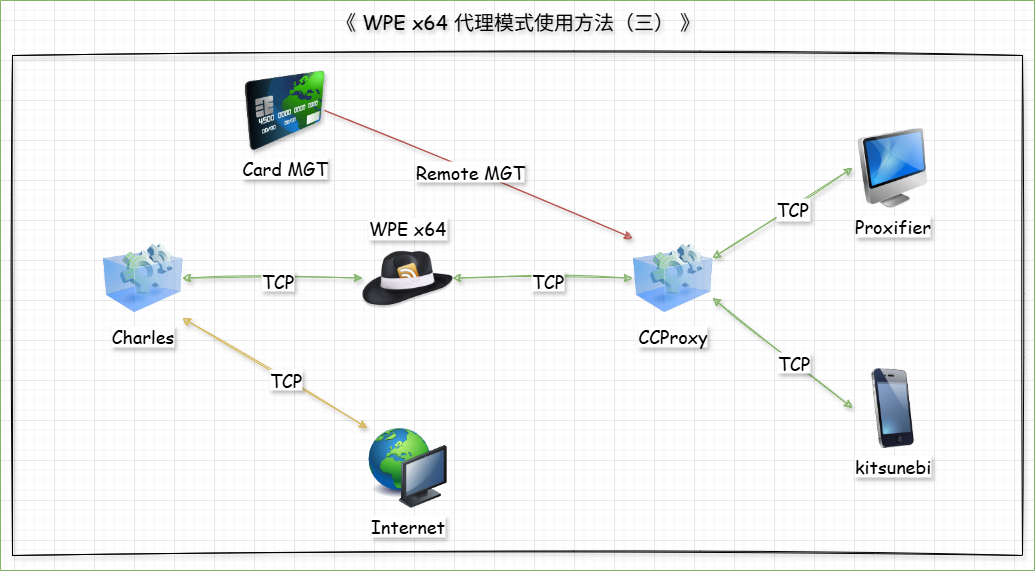
-
High load splitting method, where multiple WPE x64 proxy servers intercept and process data from different ports, can effectively avoid server lag and packet leakage caused by insufficient configuration of a single server or surge in traffic during peak periods.
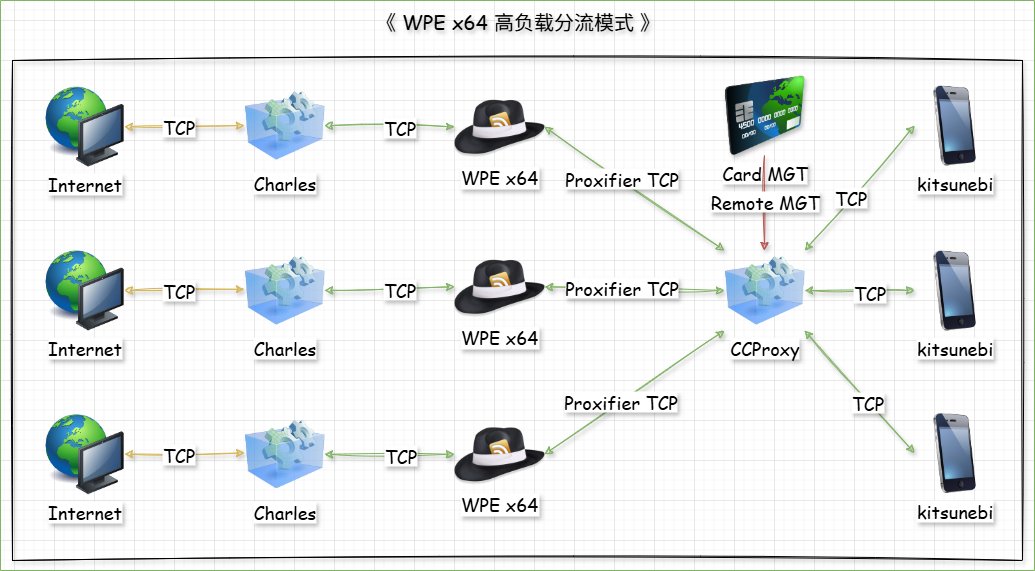
Question and Answer:
-
Installing the online version, there is a prompt saying 'Error downloading, unable to complete installation', The log file shows' URLDownToCacheFile failed with HRESULT '-2146697208', Error: Attempted to download 'https://www.wpe64.com/Downloads/Releases/WinsockPacketEditor.application' An error occurred during the process"
Solution:
This may be because the operating system has enabled IE enhanced security configuration, which usually appears on Windows Server versions of the operating system. After closing it, it can be downloaded and installed normally.
You may need to know how to disable this feature, please refer to "FAQ about Internet Explorer Enhanced Security Configuration (ESC)"
-
An error occurred while injecting the process, and the error log shows "Error occurred: STATUS_INTERNAL_ERROR: Unknown error in injected C++ completion routine. (Code: 15)"
Solution:
If this problem occurs after downloading the offline version from the website and decompressing it, it may be caused by the downloaded file being locked by the operating system. The solution is to right-click on the downloaded compressed file, select "Properties", "Unlock", "Apply", "OK", and then decompress it normally.
If you have previously used other versions of WPE64, this may be due to injecting the same process using multiple versions of WPE64. You can try exiting all versions of the injection program, restarting the process that needs to be injected, and then injecting the process again using WPE64.
-
After injecting certain processes into the Windows 7, only a blank interface is displayed
Solution:
Select the startup file of the process, right-click on "Properties", "Compatibility", check "Run this program in compatibility mode", select "Windows Server 2008" from the drop-down menu, then "Applications", "OK"
If it still doesn't work, you can try choosing another windows version of compatibility mode
-
Crash and exit when starting software, or crash and exit when injecting a certain software
Solution:
First, try restarting the software and computer. If the problem persists, you can try to solve it by deleting WPE64 and the configuration folder of the injected software
1. The configuration folder path for WPE64: C: \ Users \ Your account name \ AppData \ Local \ X-NAS
2. The configuration folder path of the injected software: C: \ Users \ Your account name \ AppData \ Local \ Injected software name
Note: AppData is a hidden folder, you may need to enable the display of hidden files feature